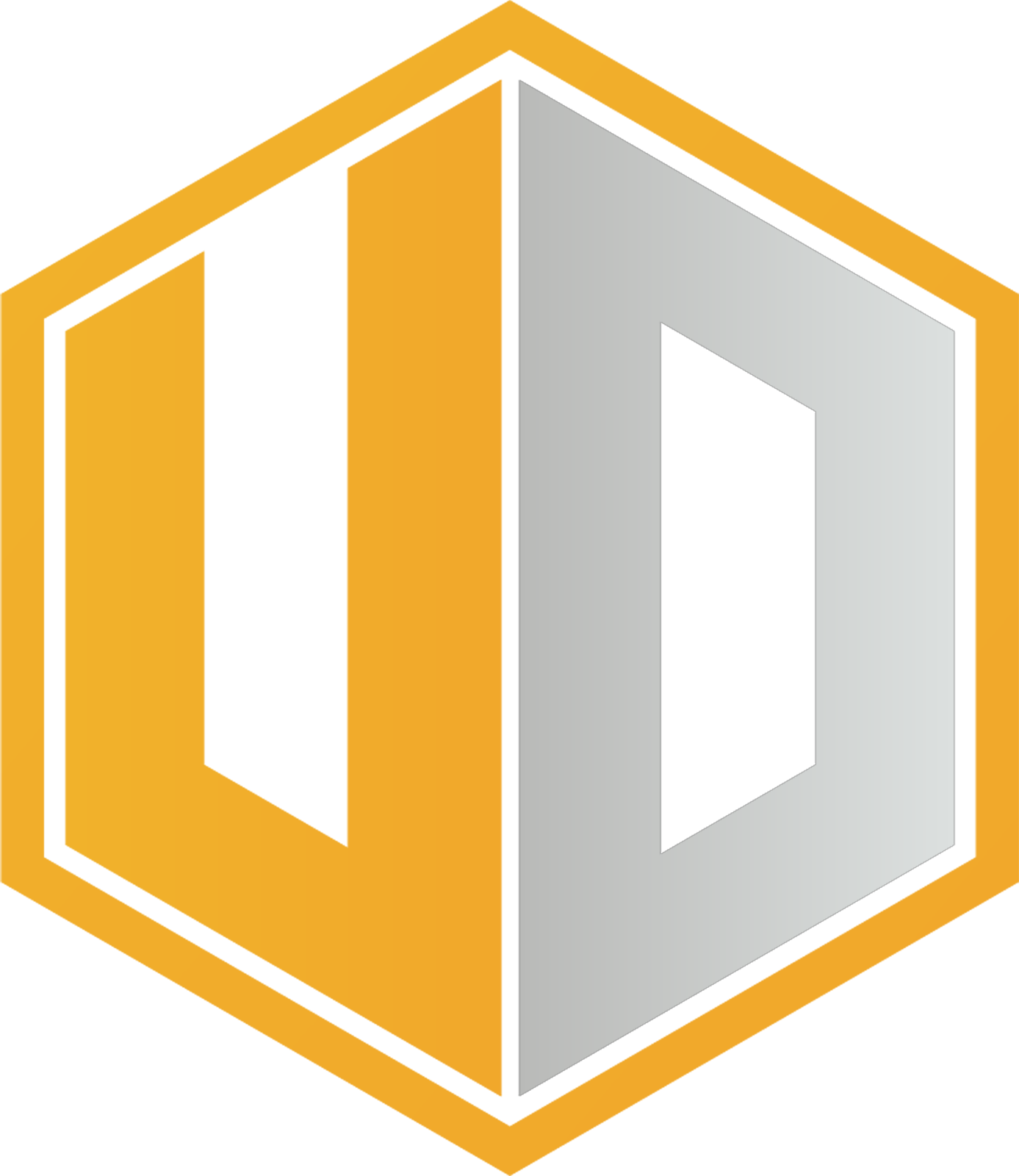Find out what this MatePad offers to office workers, students, and artists in this unboxing and first impressions.
Cutting down on paper use without lowering efficiency and convenience? You should go digital in full force via a tablet capable of delivering PC-level performance. Get that experience with the HUAWEI MatePad 11.5-inch PaperMatte Edition, prepared for work and play demands.
Packaging and Unboxing
The packaging of the HUAWEI MatePad 11.5-inch PaperMatte Edition includes the tablet itself, Quick Start Guide, USB cable, charging brick, and an exclusive microfiber cloth. Use this cloth when you need to clean the MatePad’s display. It will remove those annoying grime, dirt, and prints without scratching the screen.
In this article, we also featured the HUAWEI Smart Keyboard and M-Pencil, the MatePad’s stylus companion. The Smart Keyboard is a 2-in-1 keyboard and tablet case, which can be detached from each other.

The HUAWEI M-Pencil is the second-generation model and its packaging includes a pairing/charging accessory, a spare tip, and some paper.
The HUAWEI MatePad 11.5-inch PaperMatte Edition has physical buttons and a port. On landscape with the selfie camera at the top, the volume rockers, power key, and microphones are found on the upper-left side while the USB port is at the middle-right side. No 3.5mm headphone jack, though.


Four speakers, two on each side, are placed strategically for best audio reach and immersion. You’ll also find three metal dots along with a strip at the bottom. The strip is magnetic and the dots are connectors for the Smart Keyboard.


Design and Build Quality
The HUAWEI MatePad 11.5-inch PaperMatte Edition sports an 11.5-inch LCD display with a resolution of 1440 x 2200 or 2K with 120Hz refresh rate. Browsing, watching, and reading are expected to be immersive, especially if related contents are in high definition.
Despite being a large device, the MatePad comes in a very slim form of just 6.8 millimeters and only weighing 499 grams. But the device isn’t easy to bend or break because of its surprisingly robust build – it really feels premium without that heavy burden.
With a thin and lightweight profile, carrying it isn’t too much for the hand and wrist. Using the M-Pencil to draw on the screen is possible even for weird sitting positions, like having the device sit on the thigh as the user sits on the chair with legs crossed.
This MatePad needs no table to help you get things done.
Display Experience
As mentioned, the HUAWEI MatePad 11.5-inch PaperMatte Edition has a massive screen and very high refresh rate. But those aren’t the only impressive display features.

The term PaperMatte is about the screen’s ability to make reading and viewing more comfortable, compared to conventional displays. It has anti-reflection, anti-glare, and anti-fingerprint features for eye comfort and avoid those smudges ruining what’s on the screen.
The PaperMatte screen can eliminate 97% of interfering reflecting light and display colors like a paper or book.
There are two reading modes under the eBook Mode on this device – one is designed for color and another for reading. The first one is for color illustrations to highlight pictures, very good when reading comics, manga, and the like.
The second one is for reading text, great for ebooks, manuscripts, and the lot. This turns off the color and switches the screen to black and white.
The device also comes with the following:
- Screen-to-body ratio of 86%
- Brightness of 420 nits
- Multi-touch support of up to 10 contact points
- Color saturation of 16.7 million
- sRGB of 100%
Viewing on the HUAWEI MatePad 11.5-inch PaperMatte Edition is easy on the eyes. Colors and brightness are close to what’s in real life; no oversaturation to give that foolish vividness. Remember, this is a device also made for drawing, coloring, and editing, so colors need to be accurate.
M-Pencil Experience

The HUAWEI MatePad 11.5-inch PaperMatte Edition can do what other tablets can, but it’s specially-designed for office, study, creative, productivity, and similar tasks – it’s a portable PC!
The M-Pencil offers 4096-level pressure sensing. It is definitely an upgrade from the first-gen with its smooth and consistent strokes on the MatePad’s screen. Here are some use cases for this accessory:
- Jot down notes like you would on a real paper.
- Draw anything under the sun.
- Color existing images.
- Quickly write words using abbreviated symbolic writing, like stenography.
Since this is a PaperMatte device, you can actually draw and color while leaning on the screen, as if you would on a real paper.
However, you must use two fingers to hold down the “paper” so only the stylus will make strokes. Using two fingers will let you manually rotate and zoom the canvas for convenience.


The overall M-Pencil experience is incredible but we think HUAWEI may want to improve on the following:
- A sheathe-like pairing/charging device for the M-Pencil. The current device is difficult to hold when you’re using the stylus and charging it at the same time.
- An implementation that will remove or reduce finger-based touches while editing a canvas. For example, a pop-up or notification shows up asking the user if they only want stylus responses from the screen.


Keyboard Experience

Typing, researching, or working? Just attach the HUAWEI MatePad 11.5-inch PaperMatte Edition to its Smart Keyboard and finish your goals.
Another key advantage of this MatePad over slim lappies is its flexibility. Use it to present your work, create and edit documents, research content for homeworks and projects, and do personal or work-related promotions in a single slim and lightweight device, with a massive battery capacity.
After that, detach it from its keyboard and capture scenes and moments with its rear-facing camera. Take beautiful pics with stunning backgrounds using the selfie camera.
The Smart Keyboard has a flapping tail that is magnetic and it connects the case of the MatePad. Three pins at the bottom will initiate the Bluetooth connection.
It’s a bit of a learning process to get things started but once they’re connected, they will work seamlessly moving forward. Here are certain things we found very convenient on using the keyboard:
- You can work on a desk or on your lap. Using it on your lap is much better compared to a laptop because there’s no unwanted heat and the devices are very light.
- Dedicated keys are included on the keyboard. You can lock the screen, control volume and brightness, and take screenshots using combinations with the function key.
- Quickly wake up and unlock the screen by pressing the space twice. This spares the power key from constant pressing.
- Viewing and typing are good on the default angle of between 110 and 120 degrees.
- Responsiveness and wireless connection are excellent between the MatePad and Smart Keyboard.
The typing experience is impressive but we’d like to see these upgrades on the next smart keyboard version:
- Better keyboard layout for some keys. The enter key, for instance, needs a bit more size.
- Additional viewing angles. Some users may want to tilt beyond 110 degrees.
Office Experience

The culmination of the HUAWEI MatePad 11.5-inch PaperMatte Edition is in the office experience. This device has pre-installed WPS Office but the PC-level version.
The WPS Office automatically opens in landscape mode and you can use popular hotkeys, including CTRL+N for “New Document,” CTRL+S for “Save As,” and CTRL+O for Open “Document/File.”
It’s also well-optimized on this MatePad because we felt no lags or stutters while typing with the Smart Keyboard in real-time.
Love Google Docs? No problem. HUAWEI MatePad 11.5-inch PaperMatte Edition supports it and you’ll get the same level of responsiveness as if you’re using the WPS Office.
Here are some things that transcend office experience to the next level:
- Use all three devices simultaneously. You can connect the M-Pencil and Smart Keyboard to the HUAWEI MatePad 11.5-inch PaperMatte Edition.
- You can keep using the Smart Keyboard even if you detach the MatePad. The pins are only needed during the initial connection for every use.
- You can use the ALT+TAB combination with the smart keyboard to swiftly switch between apps.
- Create and/or edit documents, spreadsheets, and presentations with PC-level user interface, functions, and responsiveness.
- Select objects or visual elements on the screen with the M-Pencil and type in alphanumeric words with the Smart Keyboard.
One instance worth mentioning, which we think is stunning, is the ability to run three apps on the foreground. This shows how grand the multitasking is on the HUAWEI MatePad 11.5-inch PaperMatte Edition.
We launched the WPS Office (full-screen landscape), the default browser, and YouTube, both on floating windows. Typing on the office app while watching or listening on YouTube, and reading on the browser are all possible without lags.


If there’s anything else, we would like HUAWEI to enable the split-screen on WPS Office. Having a document on and a browser split vertically is a must for many people.
When we tested this on Google Docs, it worked gloriously. Perhaps HUAWEI can release an update to unlock this on the WPS Office. It will be much better since the app is very optimized and designed for HUAWEI MatePad 11.5-inch PaperMatte Edition.

Across the board, the HUAWEI MatePad 11.5-inch PaperMatte Edition is an absolute charm and talent in office and school productivity with a powerful set of tools for artistic and creative expressions.
Partnered with excellent hardware, this device has a lot of potential unlockable at home, at work, in school, and in outdoor settings.
Once you’ve experienced the smart keyboard and the M-Pencil, you’ll never want to leave the paperless world of the HUAWEI MatePad 11.5-inch PaperMatte Edition.