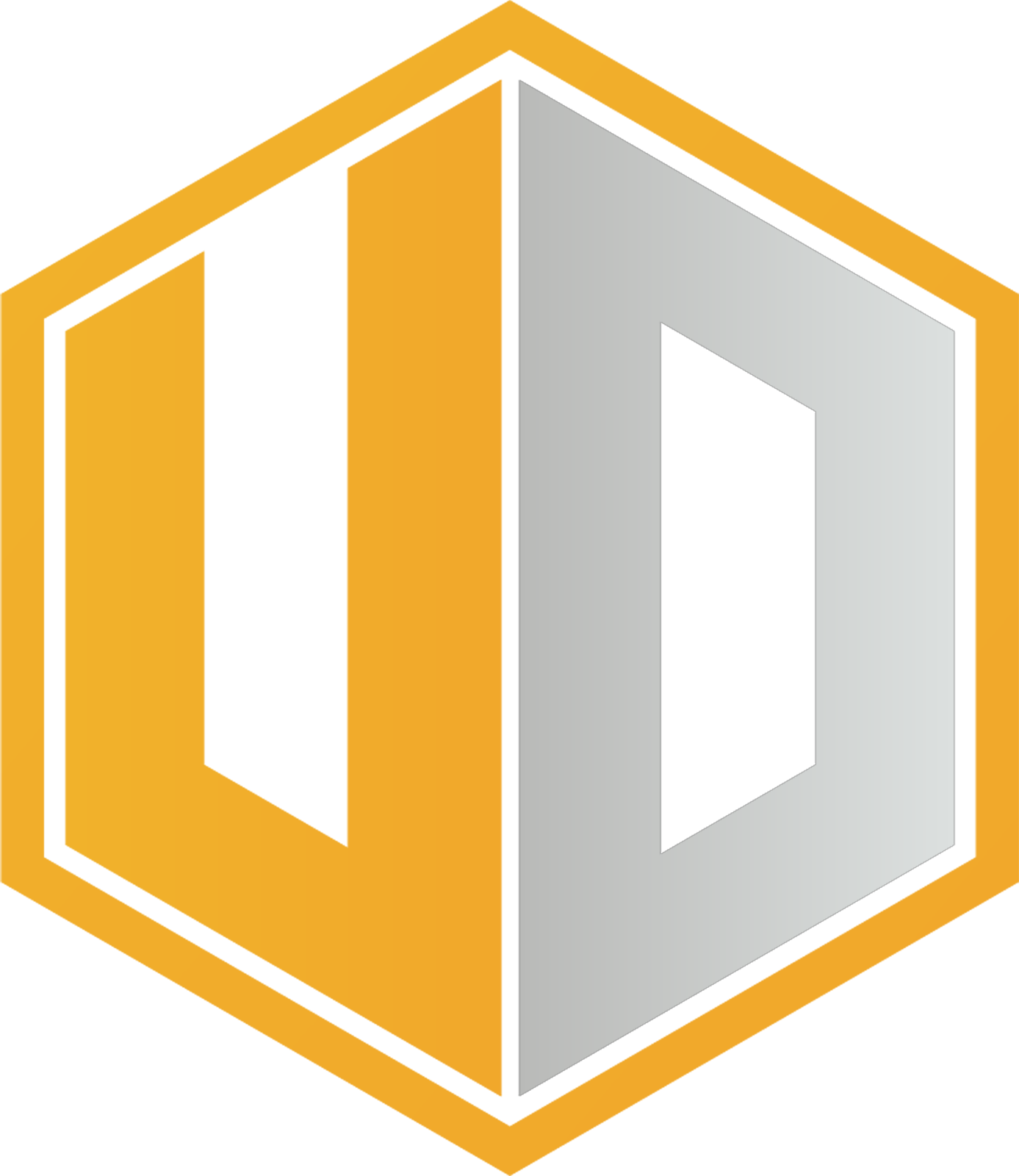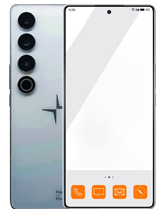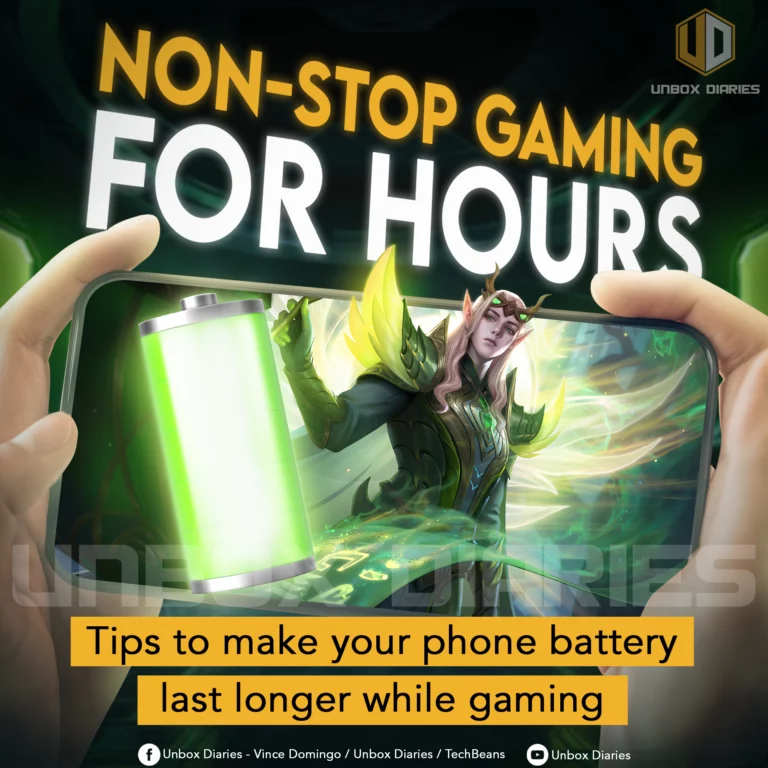Our guide on how to control the ever-draining rate of gaming on your phone’s battery.
Gaming is power hungry, whether on mobile devices or computers. It’s so demanding on energy that heat rises and electric bills skyrocket in a flash. Are they ways to lower its power consumption?
Below are workarounds you can apply to help your phone last long when gaming. However, expect your gaming may be hampered with these tweaks. Feel free to mix and match any of the tweaks to meet your playstyle.
Lower Resolution
Is your phone equipped with 1080p or even better display resolution? If so, visuals are amazing and immersive, especially in gaming. But did you know that resolution eats a lot of power, smartphone or otherwise?
The main reason is a higher resolution requires the device to display more pixels to give that stunning visuals. That’s also why 720p or lower resolution looks so cheap.
We’re not saying that you should play your favorite games on low resolutions. We advise to lower the resolution if you’re going AFK or not doing anything that requires full attention.
Some games have a dedicated button to let you go into power saving mode, including Black Clover Mobile and Ni no Kuni: Cross Worlds. Doing this will show a mostly black interface and some elements like clock and battery level.
Reduce Visual Effects
With a phone powered by a flagship chipset and has superb display, visual effects during combat are breathtaking as if you’re watching action movies. But sad to say that VFX flying throughout your screen consumes power.
Similar to resolution, the higher the visual effect quality is, the harder the CPU and GPU will work to generate them. Powerful chipsets have no issue getting it down but it doesn’t mean they won’t eat at the battery.
We recommend cranking it down to low or medium, especially when clashes are expected. If you’re just adventuring or doing leisurely in-game activities, you can go full force since VFX may be fewer than in combat.
That said, adventuring means higher pull in performance from texture and mesh quality. Texture and mesh often influence how the terrain and character will appear. Now, you must find the right balance between these graphics options.
Turn Off Anti-Aliasing
Hate that jagged stair or wall or character face? Anti-aliasing is the answer as it removes the jagged edges, particularly in high resolutions. Though, the chipset will need more power to refine the visuals every second.
Depending on the game, you can use various AA modes in the settings. Typical choices include supersample anti-aliasing (SSAA), multisample anti-aliasing (MSAA), fast approximate anti-aliasing (FXAA), and temporal anti-aliasing (TAA).
Of these four, the most common is SSAA while the cheapest is FXAA. A quick rundown of their mechanics below:
- SSAA: Renders the image at a higher resolution.
- MSAA: Similar to SSAA but only runs when aliasing issues are possible.
- FXAA: Cleans up jagged edges after images are rendered.
- TAA: Blends past and present images to remove jagged edges.
No matter what AA you use, it will definitely consume power.
AA is not that impactful when there’s nonstop action on the screen. You hardly have the time to admire beauty when bullets, grenades, fireballs, or arrows are heading your direction.
We recommend using AA when taking in-game pictures to make your friends envy.
Control Lighting and Shadows
Lighting is required if you want shadows to pop out. That said, lighting effects like bloom are demanding. While powerful phones don’t have issues, midrange and entry-level models will, with CPUs at max clock speeds.
Shadows also demand lots of processing. The better shadow quality is applied, the more resources are used and so as power.
We recommend controlling these two by dialing them down a notch or two, possibly medium or lower. If possible, turn them off to further save power.
Lower Display Brightness
This is no brainer. The display is likely the greatest solo power drainer on your phone right now. Coupled with high brightness levels and mega gaming, your phone won’t last throughout the day.
We recommend that you turn off auto brightness and manually adjust the brightness level when gaming, perhaps at 30% to 35%. Avoid playing under the bright sun because you’ll crank up the brightness level and that definitely won’t spare mercy on the battery.
Disable Vibration
Some games have vibration enabled by default. This feature is to improve immersion during cutscenes or alert you when a match is found. While vibration doesn’t necessarily hog power, the story is different if your phone vibrates at every turn when gaming.
If possible, turn it off in the in-game settings or choose when vibration should only happen. You can also do this outside of the game to turn off vibration when typing or tapping on the screen.
Disable Power Saving Mode
Weird, right? Turn off power saving mode should be conserving energy while gaming but the truth is far from that. This is because it’s counterintuitive.
Power saving mode restricts apps and features, animations, and CPU performance to cut down battery usage. It should be enabled when you’re not using your phone.
If you enable it while gaming, you’ll suffer from issues instead, including:
- Lags, stutters, and frame drops.
- Slow loading of games.
- Slow transition between maps.
- Delayed responses in combat.
- Sluggish movement.
The power saving mode limits the full potential of the CPU and GPU and your game is trying so hard to get both of them to work at max. Get it?
The chipset is stuck between a rock and hard place because you’re playing a game while saving power at the same time. Turn it off when playing a game, period!
Manage Temperature
Extreme temperatures are bad for lithium batteries. But when you use your phone, everything generates heat and this is why the battery warms up quickly.
You need to control the temperature when gaming by:
- Not playing under direct sunlight
- Not playing using 5G
- Playing in a room with cool ambient temperature
- Playing with moving air directed at your phone
If you don’t have a fancy cooling accessory, you can play in front of an electric fan or air-con. The goal is to get your phone within range of moving air so it can carry away the heat.
High temperatures will drain the battery faster, with extra unwanted effects like deteriorating battery lifespan.
Use Bypass Charging
Some phones have bypass charging support, effectively turning them into PCs. This feature diverts power away from the battery and directs it to the board, protecting the battery from aging quickly.
While it’s handy, bypass charging has its own complexities. Depending on your phone and its chipset, you may notice rising temperature and that’s from the chipset detecting a lot of power available for the taking. Thus, bypass charging needs some cooling support.
Use 4G Instead of 5G
Tasted the power of 5G already? You probably won’t let it go unless you want to conserve power. 5G demands processing power, battery, and signal more than any other network.
Despite innovations in 5G tech, manufacturers still fail to bring down its power consumption to the same level of 4G. With massive processing and flowing data, 5G causes heat on your phone. Add that heat to your gaming, expect the device to turn into a hot iron.
If possible, downgrade to 4G network when playing gaming. Use 5G if your phone is connected to a power bank or bypass charging and in a very cool area. Remember, heat is bad for the battery.
Airplane with Wi-Fi
Gaming often relies on fast and stable internet connection. Hence, Wi-Fi is the best wireless tool to use. Turn off Bluetooth, GPS, NFC, and mobile data. If you’re playing on a secondary phone, like yours truly, only enable Wi-Fi and airplane mode. Between different Wi-Fi frequencies, select 2.4GHz for maximum range and better battery.
Some gamers use wireless earbuds for comms, so Bluetooth connectivity is a must. Just a tip, most Bluetooth earbuds are on 2.4GHz frequency and to avoid interference, you must choose Wi-Fi 5GHz instead. Whatever frequency you pick, however, using Bluetooth and Wi-Fi at the same time while gaming will drain the battery fast.
Squeezing as much as juice when gaming is a tall order. It’s difficult because the entire phone is doing everything to do your bidding. But with the right tweaks and actions, you may cut down the typical 20% drain in an hour session to 18% or 15%. That’s big if you ask gamers!