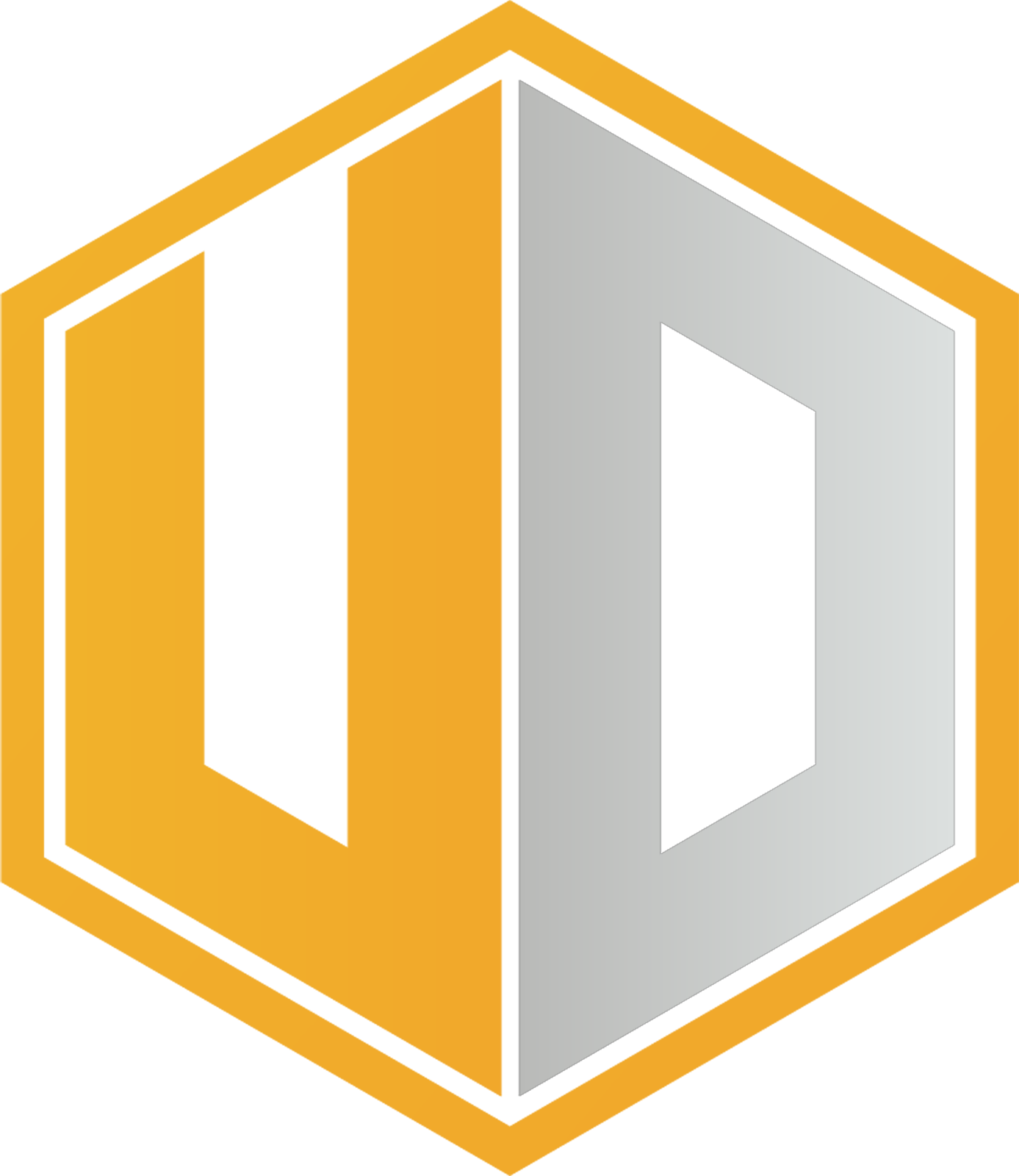Finding a router and extender combo that will seamlessly provide a hassle-free WiFi experience for your home?


TP-Link, a leading provider of networking and smart home products, recently unveiled the Archer Air R5 and E5, ultra-slim Wifi-6 routers and extenders that fit seamlessly into any home.
Unboxing
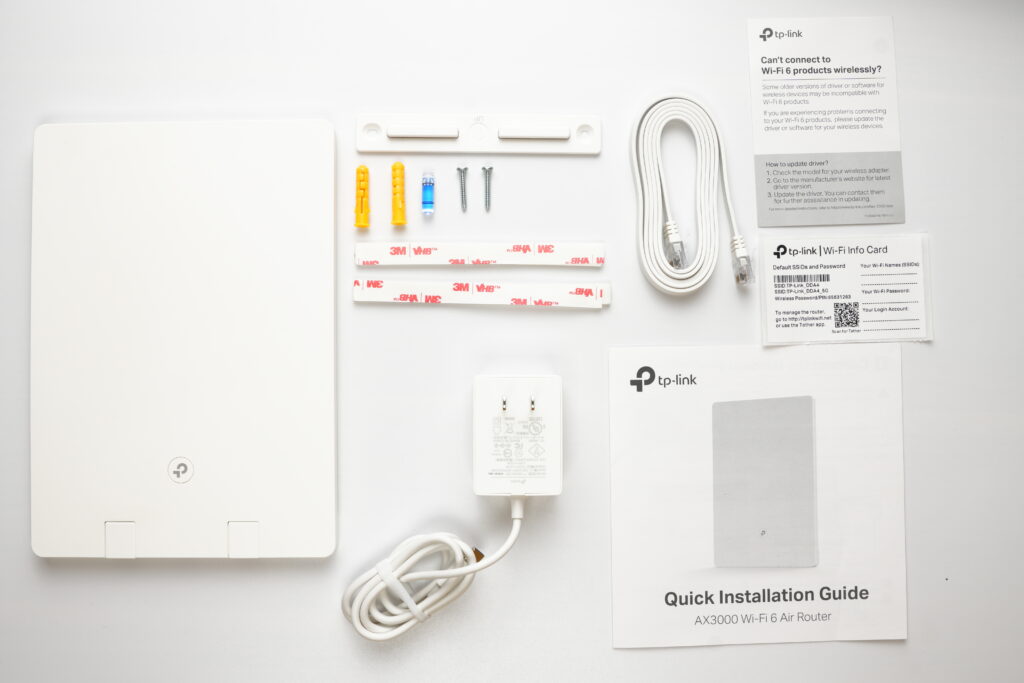

Archer Air R5 inclusions: The router itself, power adapter, 3M adhesives, plastic wall bracket, a quick installation guide, and some documentations along with a pin used for reset.
Archer Air E5 inclusions: The extender itself, power adapter, 3M adhesives, plastic wall bracket, some documentations and a pin used for reset.
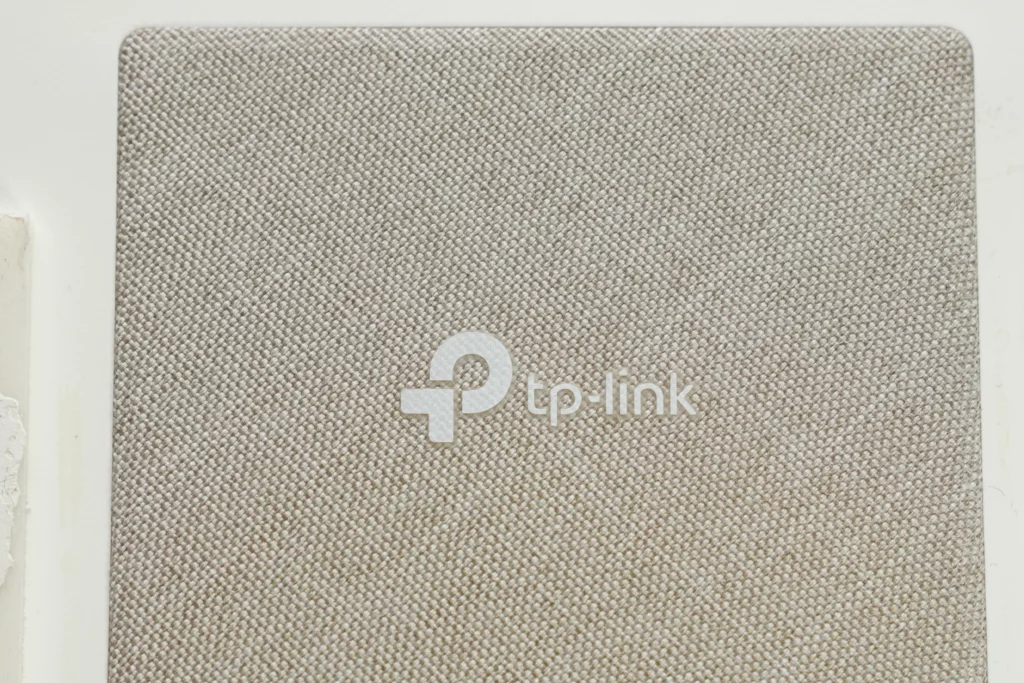

On the rear side of the router, you’ll find technical specifications along with a representation of the router depicted with a textile surface.
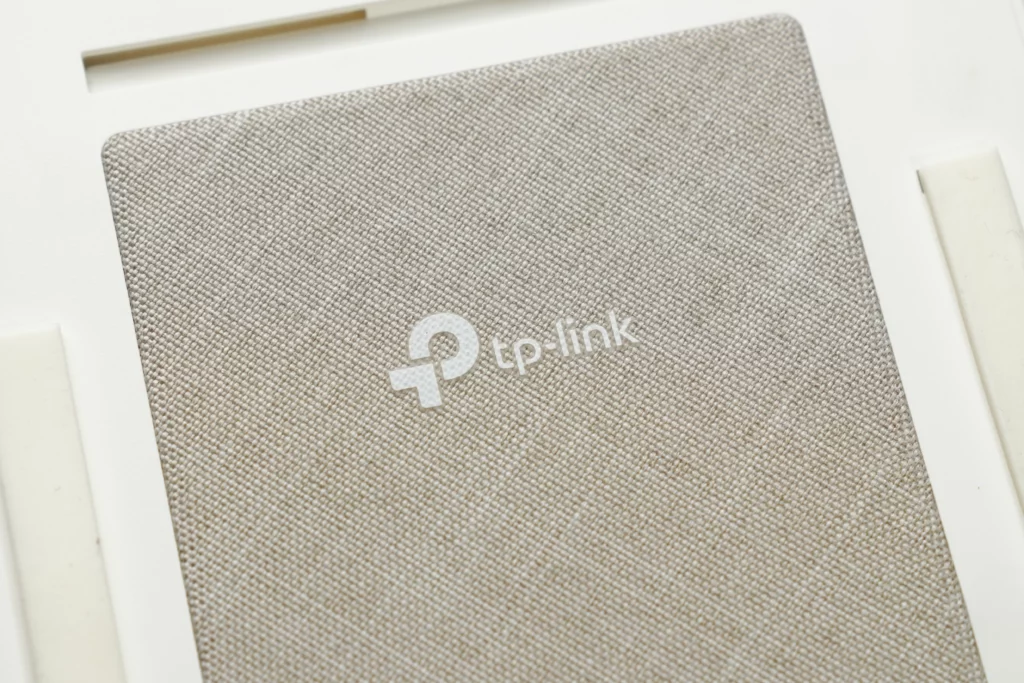
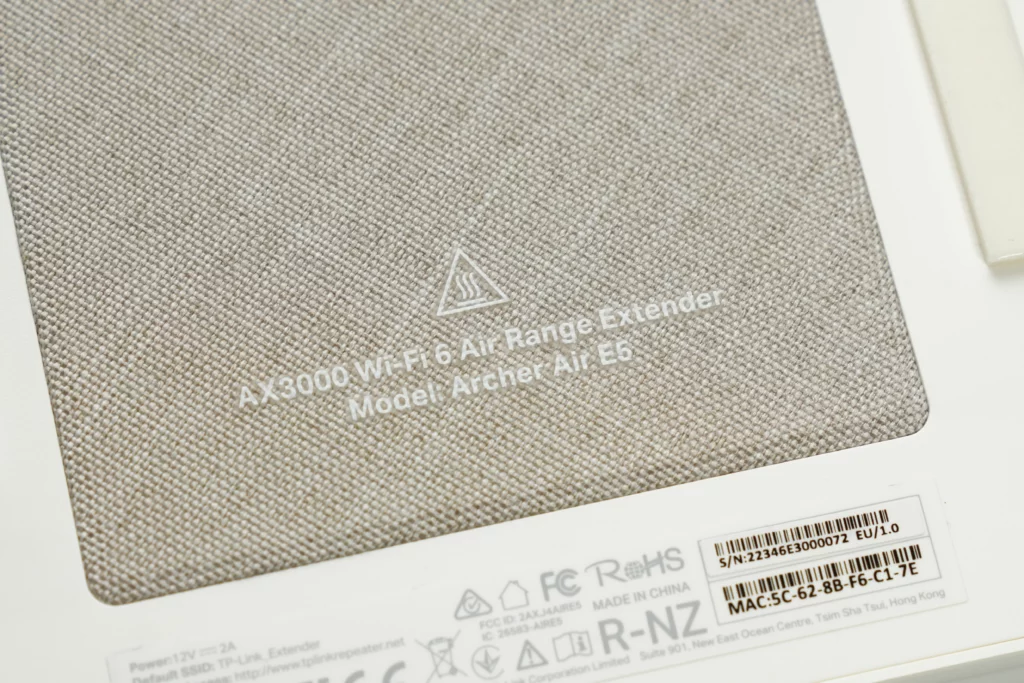
And on the rear side of the extender, you’ll also find technical specifications along with a representation of the device depicted with a textile surface.
Aesthetically and technically impressive


The TP-Link Archer Air R5 and Archer Air E5 have a similar design. Both routers are ultra-thin and minimalist, with a white finish and rounded corners. They are also both easy to install on a wall using the included 3M adhesives and plastic bracket.


The Archer Air R5 has dimensions of 210×148×10.8mm, while the Archer Air E5 has dimensions of 210×148×8mm. This makes the Archer Air E5 slightly thinner than the Archer Air R5.

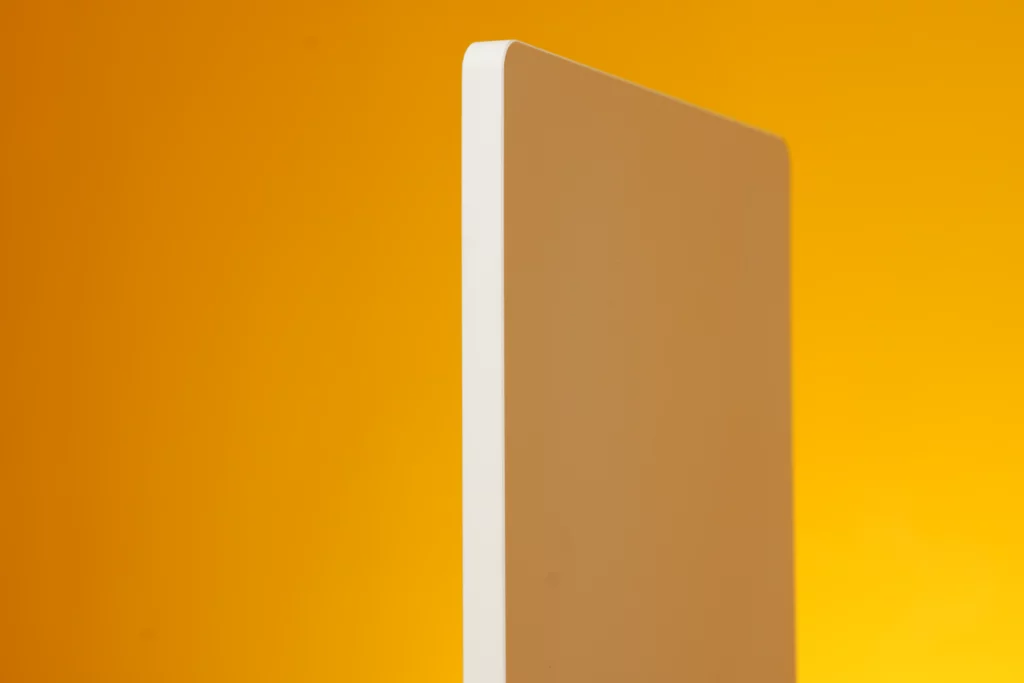
On the front of both routers, there is a single LED indicator and a WPS 2-in-1 button. The LED indicator shows the status of the router, such as whether it is powered on and connected to the internet. The WPS button allows you to easily connect to the router’s Wi-Fi network without having to enter a password.


On the back of the Archer Air R5,there are is a LAN and WAN port, alongside a Type-C power port, and a reset button. On the Archer Air E5, there is only a Type-C power port and a reset button. The Type-C power port allows you to power the router using a Type-C power adapter. The reset button allows you to reset the router to its factory default settings.
In general, the TP-Link Archer Air R5 and Archer Air E5 boast a straightforward and stylish design. They are both user-friendly to set up and operate, offering a range of functions that cater to the needs of both home and office users, making them a solid choice for either environment.
For both of the routers’ specs and additional features, check the table below:
| Feature | Archer Air R5 | Archer Air E5 |
|---|---|---|
| Wi-Fi speed | Up to 2402 Mbps (5 GHz) + 574 Mbps (2.4 GHz) | Up to 2402 Mbps (5 GHz) + 574 Mbps (2.4 GHz) |
| CPU | Dual-core | — |
| Antennas | 4 internal | 4 internal |
| EasyMesh | Yes | Yes |
| Smart Antennas | Yes | Yes |
| TP-Link HomeShield | Yes | Yes |
| Flexible Installation | Yes | Yes |
Slim and powerful
The Archer Air R5 is a super sleek Wi-Fi 6 router that’s all about simplicity in its looks. It’s crazy thin and you can stick it on your wall easily using double-sided tape or mounting brackets, so you don’t need extra space for it. Plus, it’s compatible with EasyMesh, which means you can connect a bunch of these routers together to make sure your whole house gets Wi-Fi coverage.
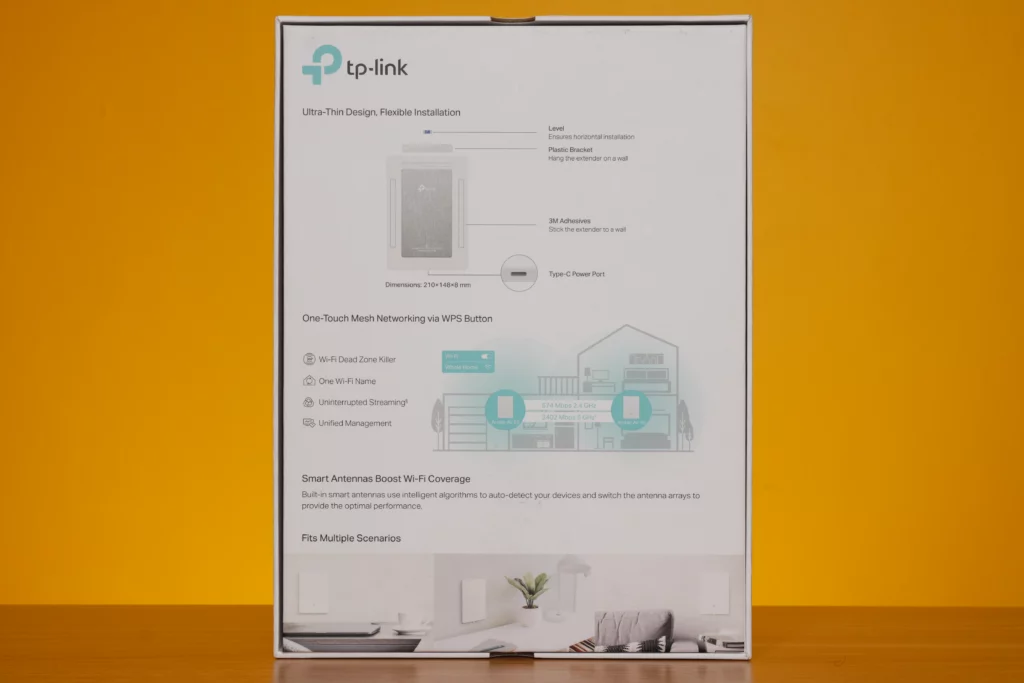
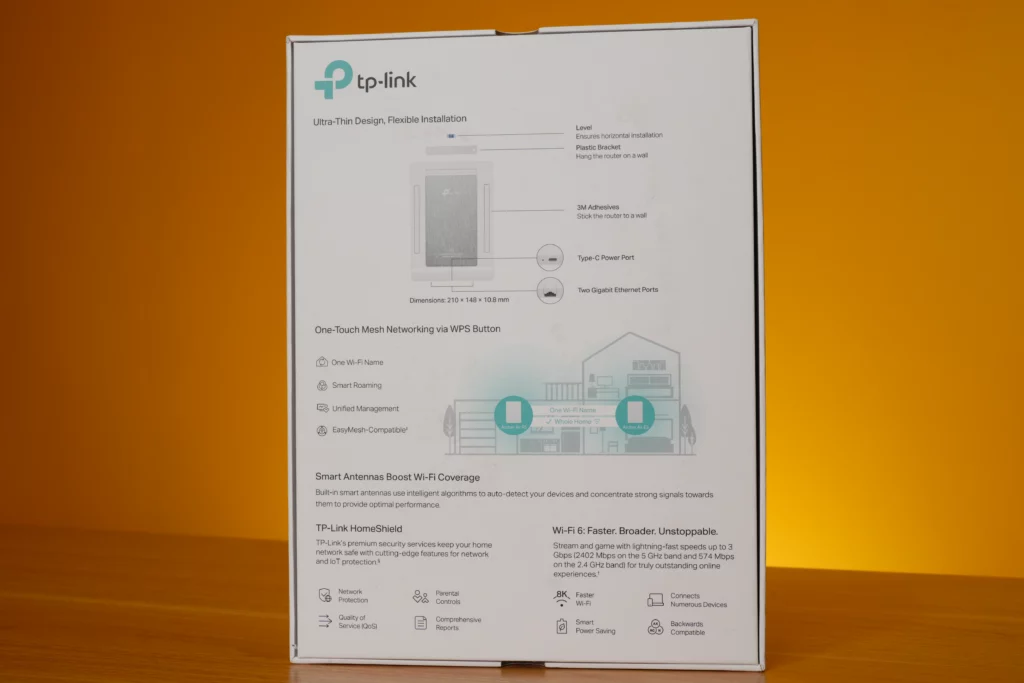
When it comes to performance, this router can hit blazing speeds, clocking in at an impressive 2,402 Mbps on the 5 GHz frequency and 574 Mbps on the 2.4 GHz band. It covers all the standard Wi-Fi protocols and prioritizes security with robust features like WPA3. Plus, it offers convenient connectivity options with a Gigabit WAN port and a Gigabit LAN port for your devices.
Then there’s the Archer Air E5, which is basically a Wi-Fi 6 repeater that looks just as cool as the Archer Air R5. It matches the same high-speed capabilities, but it’s even lighter at 275g. Both devices are basically a great match for each other.
Installation and setup
Setting up the Archer Air R5 and E5 is easy, thanks to the included quick installation guide and the TP-Link Tether app.
To install the hardware:
- Place the router in a central location in your home or office.
- Connect the power cord to the router and plug it into a power outlet.
- Set-up the network using the TP-Link Tether app(you can opt to use an ethernet cable if you prefer).
To set up the network using the Tether app:
- Download the Tether app from the Google Play Store or Apple App Store.
- Create a TP-Link account and log in.
- The app will automatically locate the Archer Air router.
- Follow the on-screen instructions to complete the setup process.
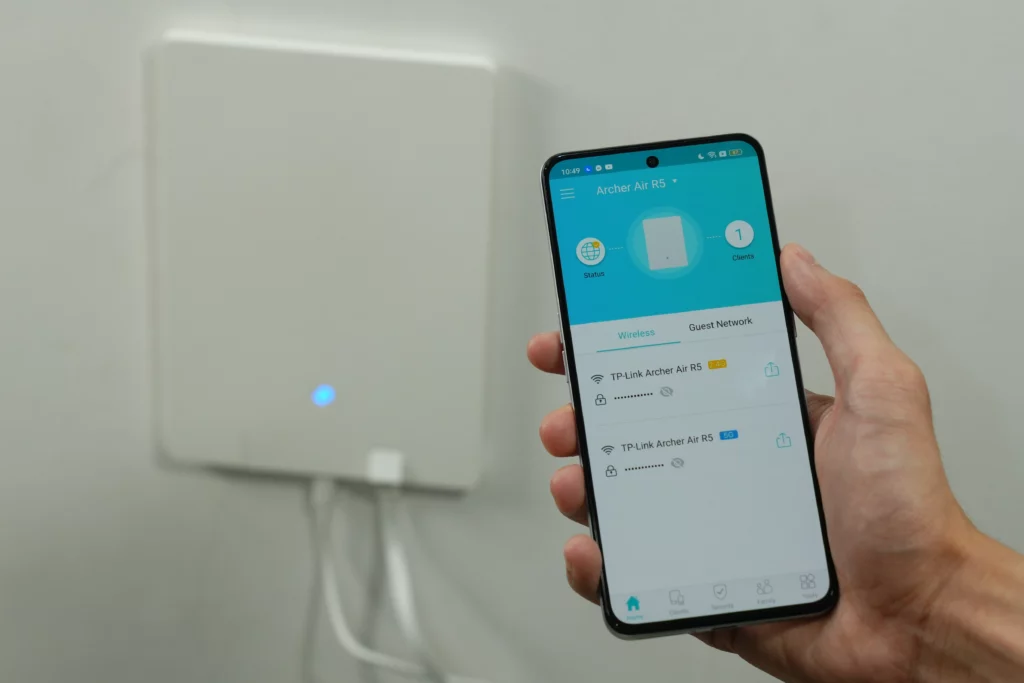
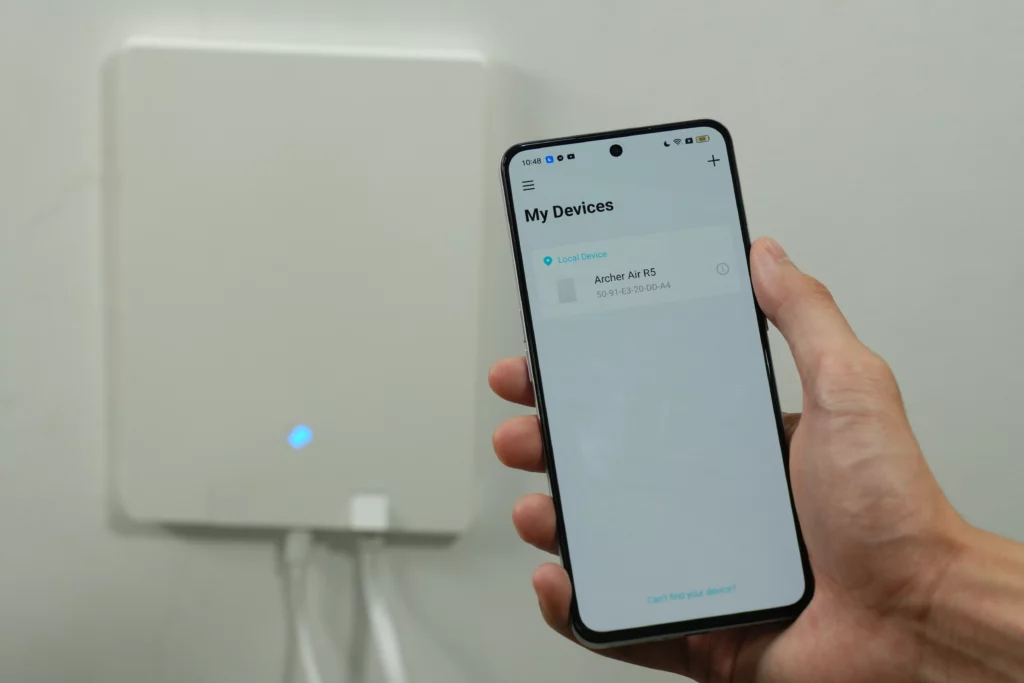
TP-Link Tether app in action
Once the setup is complete, you will be able to connect your devices to the router’s Wi-Fi network.
The Tether app also allows you to view and manage connected devices, change the Wi-Fi network name and password, set up parental controls, and more.


Creating a Mesh Network
Both the Archer Air R5 and Archer Air E5 support EasyMesh, which allows you to create a seamless mesh network for your entire home. A mesh network uses multiple routers to create a single, unified Wi-Fi network. This means that you will always be connected to the strongest Wi-Fi signal, no matter where you are in your home.
To set up a mesh network with the Archer Air R5 and Archer Air E5, simply place them in different locations in your home and connect them to your modem. The two routers will automatically connect to each other and create a single, unified Wi-Fi network.
Once the mesh network is set up, you can connect your devices to the Wi-Fi network as usual. The routers will automatically manage the network traffic and ensure that you are always connected to the strongest Wi-Fi signal.
Here are some of the benefits of using a mesh network:
- Seamless Wi-Fi coverage: With a mesh network, we never have to worry about dead zones or weak Wi-Fi signals. The routers work together to create a strong and stable Wi-Fi signal throughout our office.
- Easy to set up and manage: Mesh networks are very easy to set up and manage. All we need to do is place the routers in different locations in our office and connect them to our modem. The routers will automatically connect to each other and create a single, unified Wi-Fi network.
- Improved performance: Mesh networks can improve the performance of your Wi-Fi network by distributing the traffic load across multiple routers. This can lead to faster speeds and lower latency.
If you have a large home or office with multiple devices, a mesh network is an excellent way to improve your Wi-Fi coverage and performance.
What we like:
- Dual-band Wi-Fi router.
- Quad-core CPU.
- Four external antennas.
- Supports a number of useful features, such as EasyMesh, Smart Antennas, Ultra-Low Latency, TP-Link HomeShield, and Flexible Installation.
- Great for an IoT setup.
While the duo offer numerous advantages, they may also encounter common issues like signal obstruction by walls and the requirement for device compatibility with Wi-Fi 6. It’s important to note, however, that these factors do not impede the router’s performance in any significant way.
Conclusion
The TP-Link Archer Air R5 and Archer Air E5 are great Wi-Fi 6 routers that offer excellent performance, easy setup and management, and a sleek design. They are a good choice for a variety of users, including those with large homes or offices, multiple devices, and heavy internet usage. These routers aren’t perfect however, and they fall short in some areas. However, the Archer Air R5 and Archer Air E5 offer excellent speeds for most users, and they are much more affordable than some of the other high-end Wi-Fi 6 routers. All in all, the TP-Link Archer Air R5 and Archer Air E5 are good Wi-Fi 6 routers that offer good value for money.