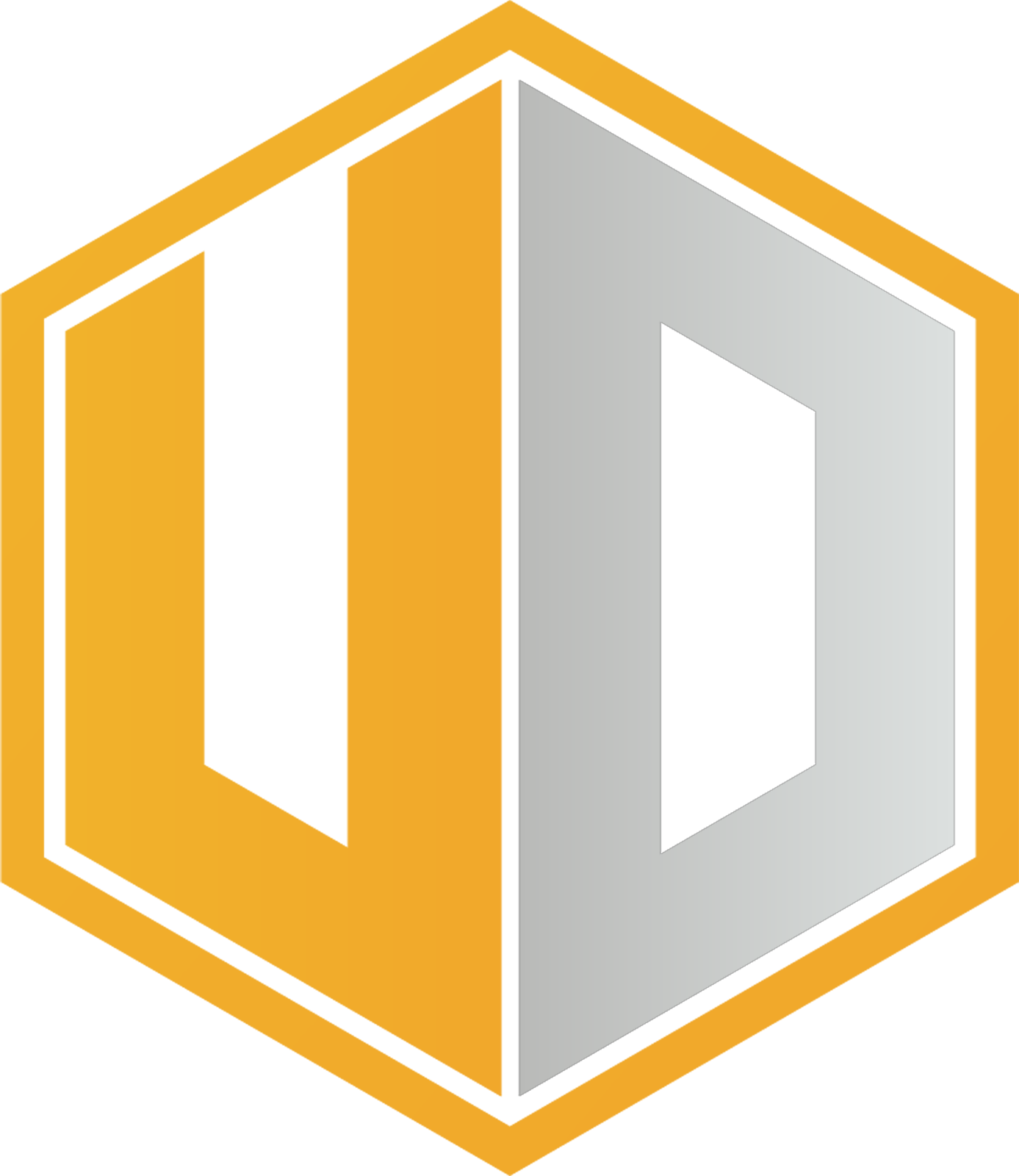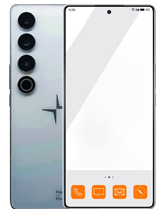Is your phone always stressing you with the battery always draining fast? Whether you’re rocking a Samsung, Google Pixel or any other Android phone, today we will give you some awesome tips to improve your battery usage.
1. Smart Battery Optimization: Samsung Devices
Samsung devices come with a nifty tool that automatically optimizes your battery usage. It takes care of closing background apps and identifies power-hungry apps that may drain your battery.
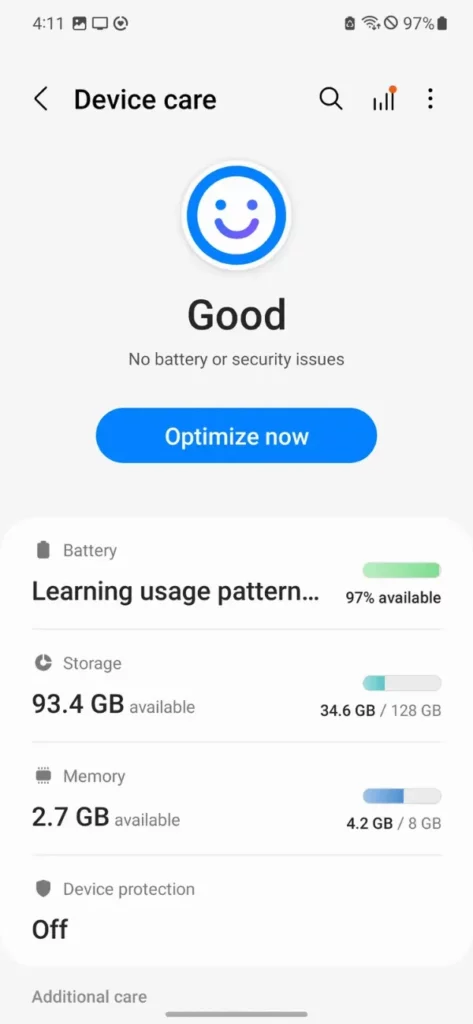
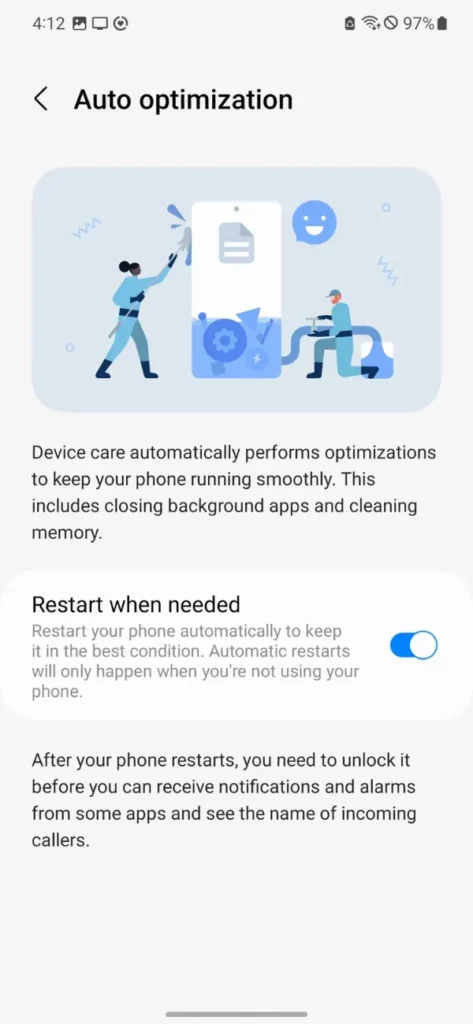
To check if this feature is enabled:
- Open the Settings app.
- Tap on “Battery and device care.”
- Here, you’ll find the current status of your battery, storage, and memory. By default, auto optimization is enabled.
- If you want, you can decide whether your phone should restart by itself when needed or wait for manual restart. Scroll down, select “Auto optimization,” and toggle “Restart when needed” on or off.
You can also manually optimize your phone by tapping the “Optimize now” button on the Battery and device care screen.
2.App Optimization: Pixels and Other Android Devices
On other Android phones, like Google Pixel, app optimization is enabled by default, although there isn’t a generalized optimization tool like on Samsung devices.
3. Putting Apps to “Sleep”
Samsung Devices: If you own a Samsung phone, you can put apps to “sleep,” preventing them from running in the background when not in use. This saves battery by stopping notifications and updates. However, do note that sleeping apps may resume background activity if you open them again.
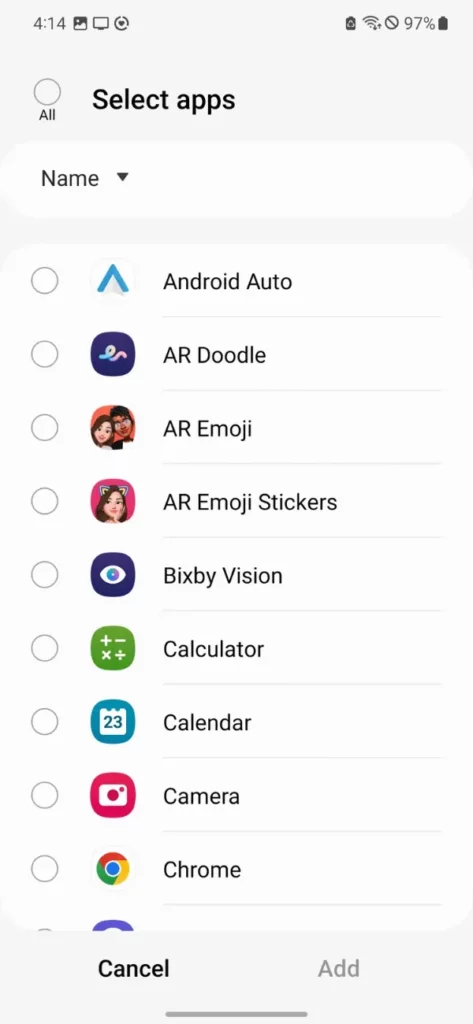
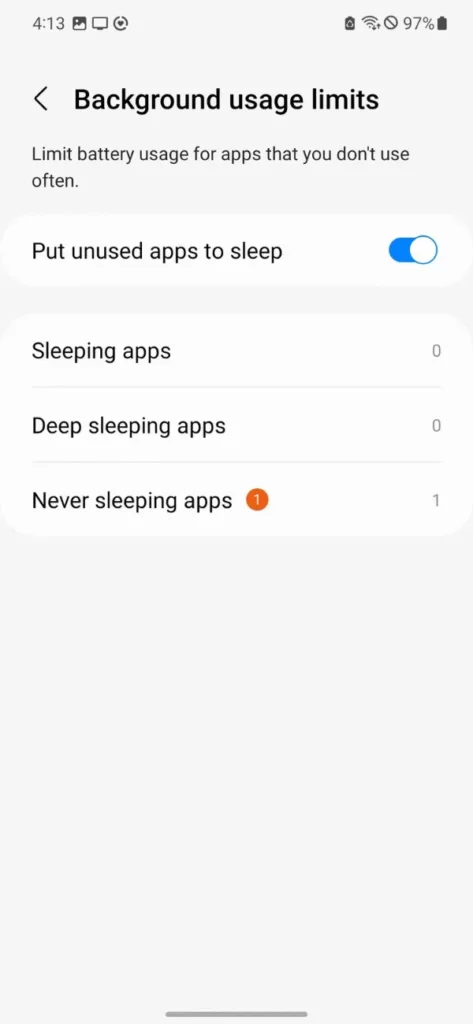
To manage sleeping and deep-sleeping apps:
- Open the Settings app.
- Go to “Battery and device care.”
- Select “Battery” and then tap on “Background usage limits.”
- Enable “Put unused apps to sleep” if not already on.
- Choose “Sleeping apps” to manually put apps to sleep. Tap the Plus icon to add or the three-dots icon to remove apps from the list.
- Similarly, you can manage “Deep sleeping apps” and “Never sleeping apps” from this screen.
Pixels and Other Android Devices: Android phones like Pixels use a feature called Doze mode. It automatically kicks in when your phone remains motionless and unplugged for a while, ensuring apps don’t drain battery power unnecessarily.
4. Enable Adaptive Battery and Adaptive Brightness
To save battery power effectively, use features like Adaptive Battery and Adaptive Brightness. These features learn your app and screen usage patterns and adjust accordingly, minimizing power consumption.
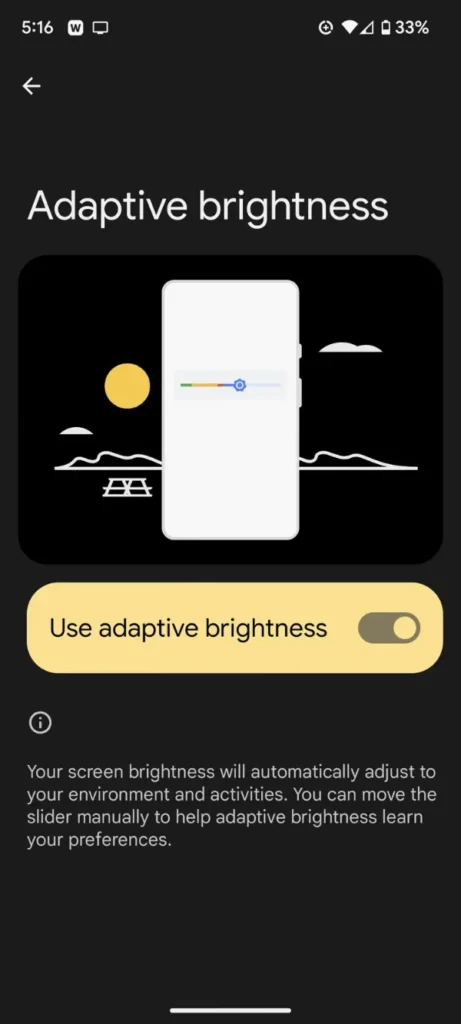
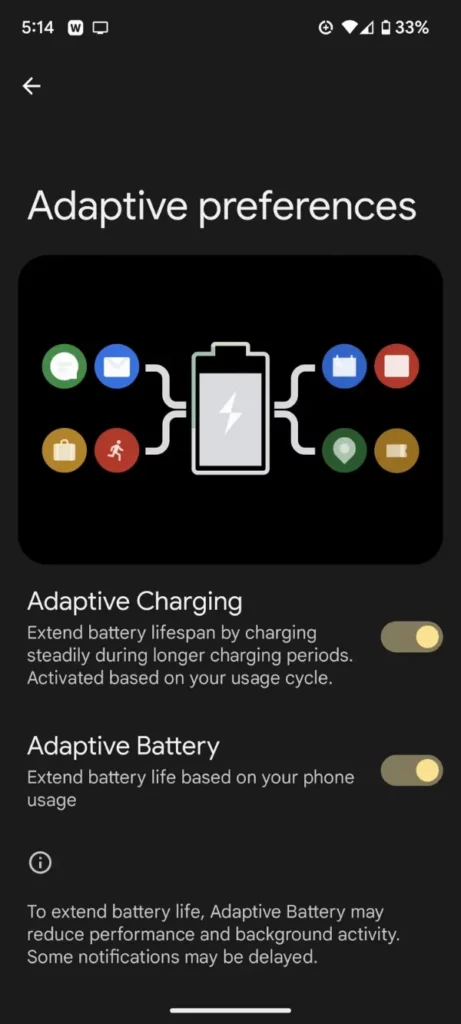
To turn on Adaptive Battery:
- Open the Settings app.
- Select “Battery and device care” (Samsung) or “Battery” (Pixels/other devices).
- Look for “More battery settings” (Samsung) or “Adaptive preferences” (Pixels/other devices).
- Toggle on “Adaptive battery” if not already enabled.
For Adaptive Brightness, follow these steps:
- Go to your phone’s settings.
- Tap on “Display.”
- Find and enable “Adaptive brightness” if it’s not already on.
5. Eliminate Unnecessary Apps
Regularly review the apps on your device to get rid of any unnecessary ones that consume battery power.
On Samsung Phones:
- Access “Background usage limits” as mentioned above.
- Tap on “Sleeping apps” and remove any apps you haven’t used recently.
On Pixels and Other Android Phones:
- Go to “Settings” and select “Apps.”
- Scroll down to “Unused apps” and uninstall any apps you haven’t opened in a while.
6. Identify Power-Draining Apps
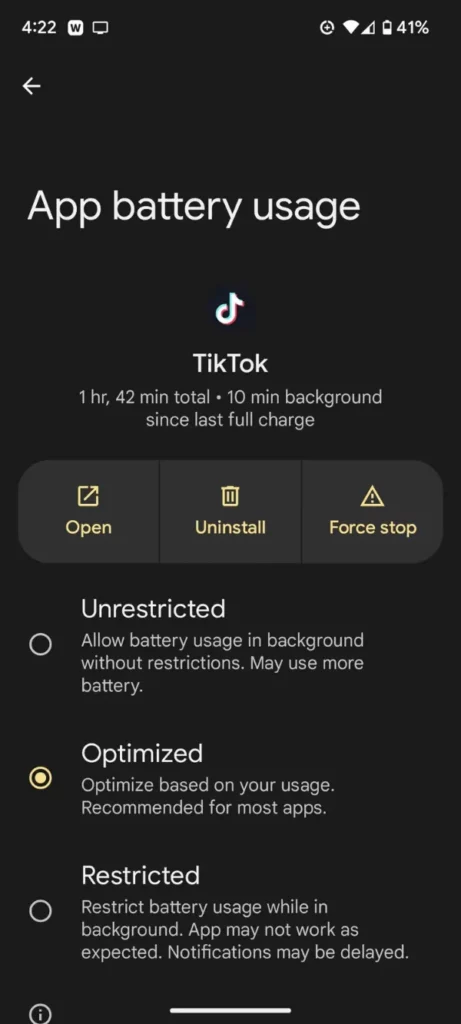
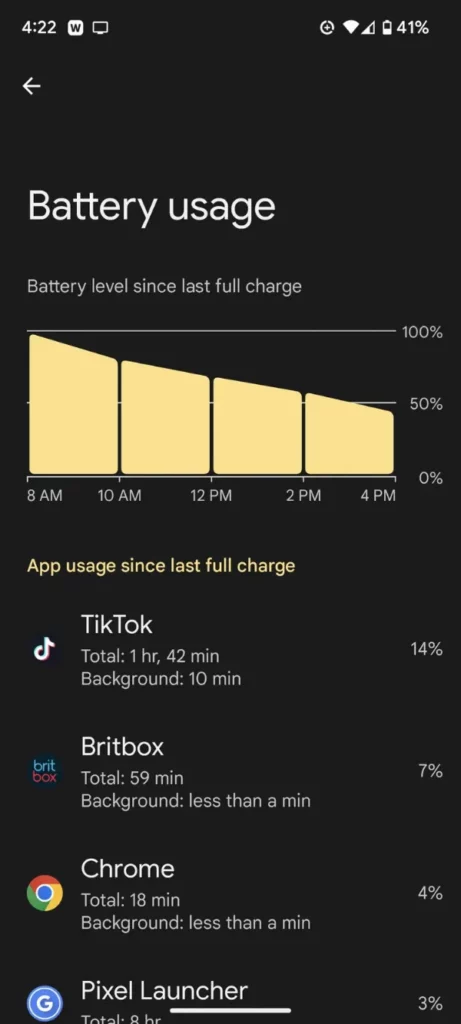
It’s wise to identify apps that drain your battery excessively.
On Samsung Phones:
- Head to “Settings,” then “Battery and device care,” and select “Battery.”
- Check the “Usage since last full charge” section to find power-hogging apps.
On Pixels and Other Android Phones:
- Navigate to “Settings,” then “Battery,” and tap on “Battery usage.”
- You’ll see a list of apps sorted by power usage.
7. Regulate App Power Usage
If you discover apps that consume a lot of power, you can regulate their battery usage.
On Samsung Phones:
- Go to “Settings” and select “Battery and device care.”
- Choose the app you want to manage.
- On Samsung, select “Battery,” and on other Android phones, select “App battery usage.”
- From here, you can select between “Unrestricted” (no restrictions on background usage), “Optimized” (standard), or “Restricted” (limits background battery usage).
Running Low on Power? Emergency Tips!
Sometimes, despite your best efforts, you find yourself low on battery with no immediate access to a power source. Here are some quick steps to maximize your remaining battery life:
- Close all apps.
- Enable “Do not disturb” mode to stop notifications.
- Set your screen timeout to 30 seconds.
- Lower your screen brightness.
- Turn off Bluetooth, location tracking, and Wi-Fi (unless actively using).
- Utilize airplane mode if not expecting calls or texts.
- Disable notification sounds and vibrations.
- If your phone has an OLED screen, use dark mode.
- Avoid streaming media or playing games.