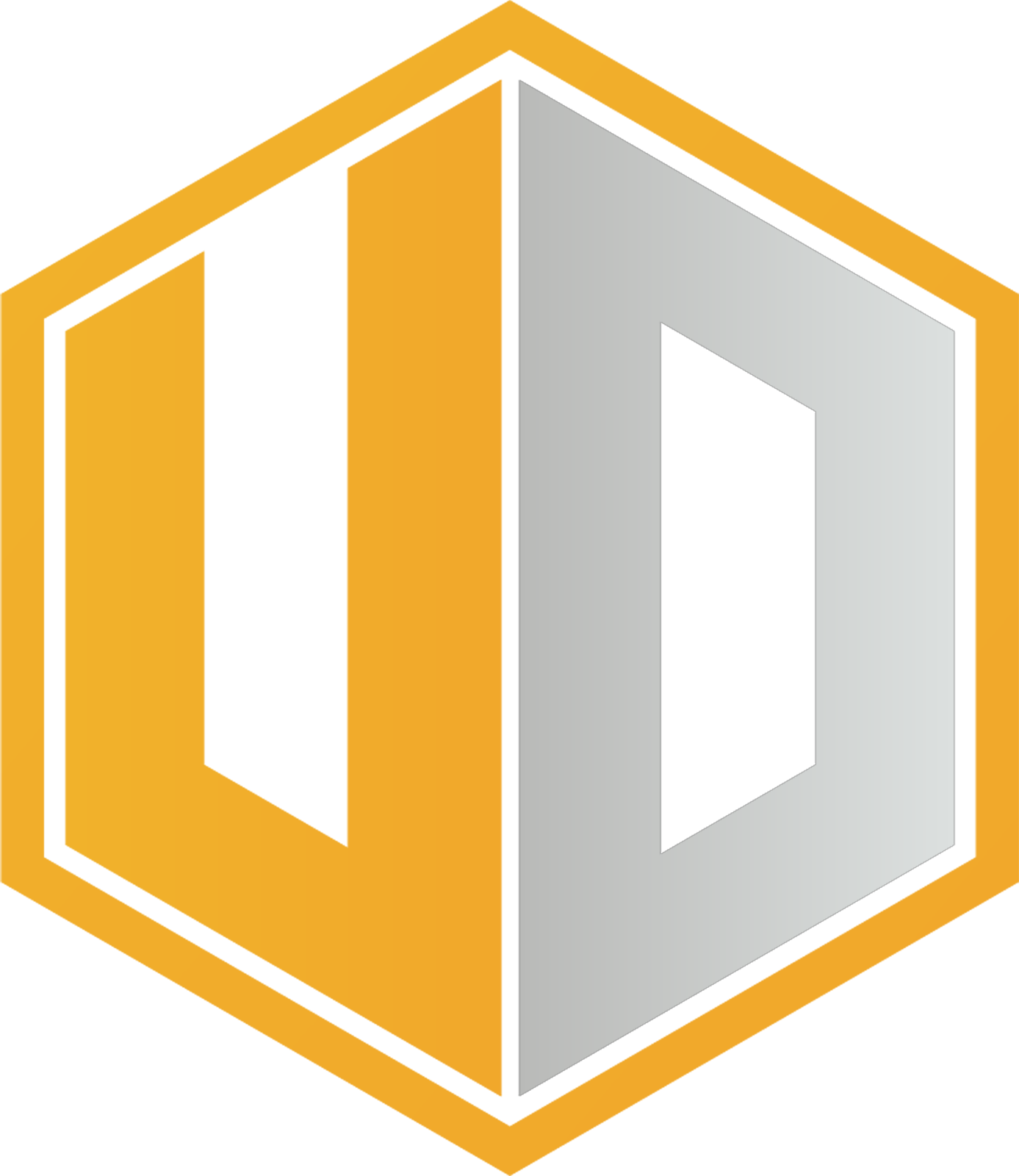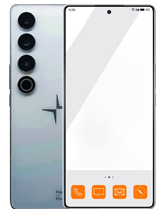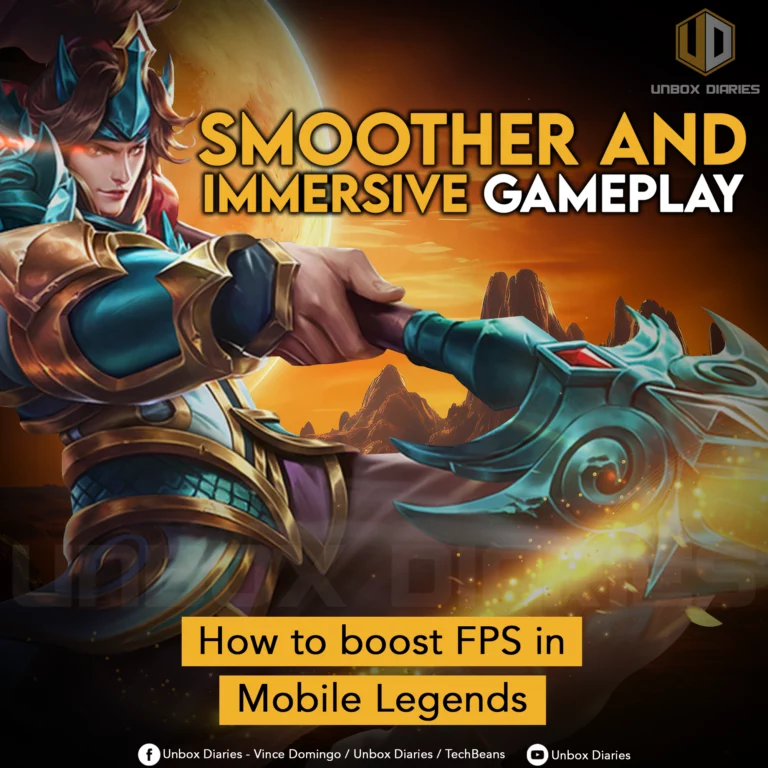Our guide to let your smartphone get higher frames per second when playing Mobile Legends.
Among MOBA games for mobile, Mobile Legends is one of those capable of running at incredibly high frame rates. That’s big when you’re aiming at enemies or dodging skill shots. But how can you boost the in-game FPS on your smartphone?
Here, we presented five tips to troubleshoot and increase FPS in Mobile Legends. Do keep in mind, however, that raising the FPS is more than just fixing this and that. Your phone should be able to support refresh rates higher than 60.
Unlock Higher FPS
Your phone’s refresh rate is the main limiter of FPS as these two are tied together. A refresh rate of 60Hz means 60 FPS tops. If your phone can go beyond 60Hz, the FPS follows too.
To unlock higher FPS, go to Settings and under Display, find the option that mentions Refresh Rate. This may appear differently depending on the brand of your phone. For example, it appears as Motion Smoothness on select Samsung Galaxy handsets.
The bottom line is to change from Adaptive to Standard or from Adaptive to a fixed value like 90 or higher. Adaptive refresh rate is good in balancing smoothness and power consumption, but it’s often denied in gaming to avoid battery drain and overheating.
Once that’s set, go back to the game and select the refresh rate to ultra.
Adjust Graphics Quality
Flagship smartphones don’t see FPS as a big issue when gaming, but lower devices do. If your phone isn’t that powerful even for Mobile Legends, maintaining 30 or 60 FPS during clashes is problematic. Thus, you need every point of FPS you can squeeze from somewhere.
One way to do this is adjust the in-game graphics quality. There are presets already but you can still apply manual changes for shadows, creep HP, damage text, HD mode, outline, and more. Shadows, HD mode, and outline are quite impactful to performance, so turn them off.
You may also want to check your network connection because an unstable connection will lead to a grumpy gameplay.
Fix Network Issues
Speaking of network connection, are you playing on mobile data? When the 5G or 4G signal drops, expect your internet to go erratic from seconds to minutes depending on how long the problem persists.
If you can’t connect to a reliable Wi-Fi, make sure to play somewhere with excellent mobile coverage. Even expensive smartphones suffer lags and stutters from cranky internet connection.
Let’s say you’re on Wi-Fi. Have you conducted a speed test using Google or Ookla? Do this all the time before going in-game. A speed test helps reveal if your internet is not in the mood, meaning, is congested. If your ISP is doing maintenance, expect your internet to go wonky until that’s finished.
Remember, contact your ISP whenever your internet is experiencing non-stop lags or interruptions.
Game Booster
Premium smartphone, check! Excellent Wi-Fi connection, check! 5G connectivity stable, check! But still locked at 30 or 60 FPS? You may need to look into your phone’s game booster app.
Most flagship or premium phones have a game booster or game turbo app nestled somewhere. Let’s give some examples:
| Brand | Game App Name |
| Xiaomi, Redmi | Game Turbo |
| Infinix, itel, TECNO | Game Mode under Phone Master app |
| LG | Game Launcher |
| POCO | Game Turbo + Qualcomm Snapdragon Adreno GPU |
| Samsung | Gaming Hub |
At best, a game manager lets you add/remove gaming titles, apply performance presets, and see performance metrics, including CPU/GPU graphs and temperature. But powerful phones don’t need any more boosting.
Some of those game managers automatically add titles and launch them at 30 or 60 FPS – safe defaults for power and temperature. What you need to find is a switch for adjusting FPS so you can change it for Mobile Legends.
Developer Options
If the game still doesn’t run at higher FPS, try to see the FPS in real-time via a counter. Your phone has one even without the help of a game manager. It’s natively available inside the Developer Options and you can access this here.
By default, it’s noted as Show Refresh Rate under Debugging. The phone’s native game manager can do this too, but using the version from Android will let you see a discrepancy on the counter.
If the game runs at 30 or 60 FPS despite the powerful hardware of your phone and any adjustments you’ve already applied, then you need to wait for a new game patch.
If the FPS won’t go any higher, it’s either your phone is locked at 60Hz or simply don’t have enough firepower to run the game at 90 FPS or higher.
Higher FPS is linked to the screen’s refresh rate and the refresh rate depends on the phone’s hardware. Many midrange phones today can play Mobile Legends at 90 FPS on high graphics quality. Some entry-level phones can do the same with decent chipsets or 5G processors. Going for 120 FPS or higher may mean getting a more expensive phone though.